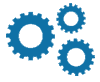SimElite Solutions Time Zone Fixer FAQ
We suggest you to read this FAQ first and if you didn't find what you are looking for, use our cotact us or support form and send us your question.
What is Time Zone?
Time Zones are UTC(Zulu) time +/- Offsets that create local time in every city of the world. For example
- London time in United Kingdom is the same as UTC time.
- New York time in United States is UTC-5h00 in winter and UTC-4h00 in summer.
- Adelaide time in Australia is UTC+9h30 in winter and UTC+10h30 in summer.
What is SimElite Solutions Time Zone Fixer?
From the first day flight simulator softwares created, they had incorrect Time Zone definitions inside them and for many airports around the world there were incorrect local times based on UTC time. SimElite Solutions Time Zone Fixer is an add-on, install on your flight simulator software and fix all Time Zones and they will work like real world. You will have the most accurate time zones ever exist in flight simulator software.
Which type of flight simulators can be fixed?
SimElite Solutions Time Zone Fixer is made for these flight simulators:
- Microsoft Flight Simulator X (FSX)
- Microsoft Flight Simulator X STEAM Edition (FSX STEAM)
- Lockheed Martin Prepar3D V1 (P3D V1)
- Lockheed Martin Prepar3D V2 (P3D V2)
- Lockheed Martin Prepar3D V3 (P3D V3)
- Lockheed Martin Prepar3D V4 (P3D V4)
How does it work?
SimElite Solutions Time Zone Fixer has correct time Zone definition files. They will be added and they will be a part of your flight simulator. It doesn't have any separate window or user interface and it loads automatically. It means when you start a flight in any airport around the world, your flight simulator will use these correct time zones and you will have the correct local time in your airport. If you fly from one airport to another based on the physical position of your airplane, your local time will be real just like real world. At the end when you land at your destination airport, you will have the correct landing time just like real world.
Does it affect on my flight simulator performance?
No. Because it only contains Time Zone definitions files and it doesn't use your computer's graphical or process resources.
Because it corrects local times, does it improve Sun position and daylight in my flight?
Yes. Because sun position and daylight is calculated based on UTC time +/- offsets, with correct Time Zones you will have the most accurate daylight and Sun position in the sky when you are flying.
Is it a new separate program and has a new interface?
No. It is not a separate program and it does not have a user interface. Your flight simulator will automatocally use our correct time zone definitions and you will have the correct local time in any airport around the world.
Do I need to open or set something every time I want to fly to get it to work?
No. After it installed correctly, You do not need to do anything. You can just start your flight and Your flight simulator will automatocally use our correct time zone definitions and you will have the correct local time in any airport around the world.
How can I install it?
First you should download installation package (Zip file). Based on your flight simulator type, there are two versions of installation file:
- Install.exe for FSX, FSX STEAM, Prepar3D V1 to V3
- Install_P3DV4.exe for Prepar3D V4
You run your suitable version(based on your flight simulator type) and during installation process, you will enter your license information, select your flight simulator type and flight simulator's root folder and at the end it will be installed on your flight simulator.
After Install, you will go to the address it was installed and run Check.exe utility to see if everything was fine. If for any reason, Check.exe shows a RED Attention message then you should follow provided instructions to check your configurations manually once again.
At the end it will be installed and ready to use.
Where can I install it?
We recommend that you install SimElite Solutions Time Zone Fixer in your flight simulator's root folder and in this way all configuartions will be done automatically BUT if you install it in another location, after a manual configuration, it will work correctly.
Can I intsall it over the network on another computer?
No. It can't be installed over the network and in another computer. It should be installed on your flight simulator computer to work correctly.
There was an error at the end of installation process, what can I do?
You should follow these steps:
- Do NOT run setup (Install.exe or Install_P3DV4) anymore.
- Do NOT run Check.exe
- Go to where your extracted your installation package
- Open How_to_Install.pdf file
- If you have FSX or FSX STEAM go to page 11 and if you have Prepar3D V1 to V4 go to page 14
- Follow those steps and recheck all configurations once again
- At the end your Time Zone Fixer will be configured correctly and it will be ready to use
After install, I found out it was installed outside of my flight simulator folder now what?
It is not a matter and it can be installed in any location inside your hard drive and it will work fine. Just follow these steps and check your configuration manually to be sure everything is OK:
- Do NOT run setup (Install.exe or Install_P3DV4) anymore.
- Do NOT run Check.exe
- Go to where your extracted your installation package
- Open How_to_Install.pdf file
- If you have FSX or FSX STEAM go to page 11 and if you have Prepar3D V1 to V4 go to page 14
- Follow those steps and recheck all configurations once again
- At the end your Time Zone Fixer will be configured correctly and it will be ready to use
After Install, how can I check my Time Zones to see if they are working correctly?
If you want to check if your flight simulator's Time Zones are fixed follow these steps:
If you have FSX:
- Open your FSX flight simulator
- Go to Free Flight section.
- In Current Location section, set Kathmandu (VNKT) as your airport
- In Current Time AND SEASON section, click on change
- Set Date to 14 April 2018
- Set GMT time to: 00:00:00
- You can see the Local time will be changed and it should be 05:45:00
- Now click on OK and return to the main free flight again.
- In Current Location section, set Delhi (VIDP) as your airport and click OK
- In Current Time AND SEASON section, click on change
- You can see the Local time is changed and it should be 05:30:00
- If you read 05:45:00 for Nepal and 05:30:00 for Delhi in local time, it means your Time Zones are correct
If you have Prepar3D:
- Open your Prepar3D flight simulator
- On Scenario page, on Location section, click on Change Airport... button
- Set Kathmandu in Nepal (VNKT) as your airport and then click OK
- On TIME AND SEASON Section, click on Reset to System Time button
- Set Local time to: 05:45:00
- Click on OK button to start your flight
- When your flight loaded at VNKT airport, from top menu go to World->Time and Season...
- On Time and Season page, click on UTC Time(Zulu) checkbox
- You can see the UTC time will be shown and it should be 00:00:00
- Now click on OK and return to the flight again.
- Now from top menu go to Navigation->Go to Airport...
- Set Delhi (VIDP) as your airport and click OK
- When your flight loaded, from top menu go to World->Time and Season...
- On Time and Season page, set local time to: 5:30:00
- Now click on UTC Time(Zulu) checkbox
- You can see the UTC time will be shown and it should be 00:00:00
- If you read 00:00:00 for Nepal and 00:00:00 for Delhi in UTC time, it means your Time Zones are correct
How do new updates and patches work?
Every time new update or patch release, you will be informed through social networks and email. You should follow these steps:
- Go to Simelite.com website
- Login to your account
- Click on your name at the top right corner of the screen
- Click on User Account
- Go to Download Patches section
- Download the latest version
- Extract the Zip archive
- Copy extracted Scenery folder to SimElite Solutions Time Zone Fixer installed folder in your hard drive and overwrite existing Scenery folder
Last updated: April 14, 2018