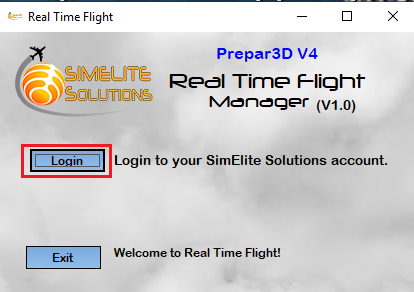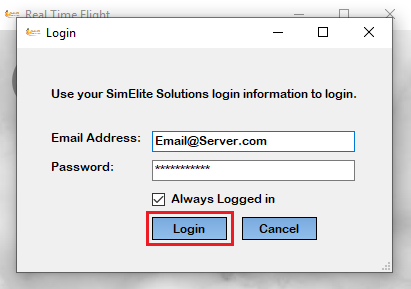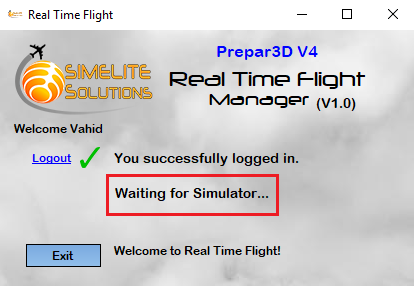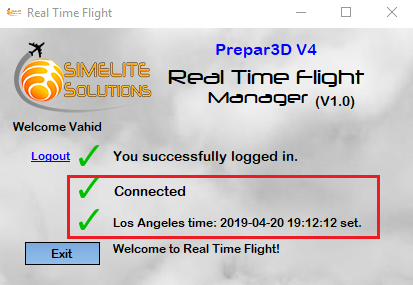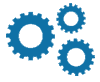What is Real Time Flight Manager program?
Many users already have correct local time in every airport around the world with our Time Zone Fixer. They can fly scheduled flights just like real world and they have correct local time from departure airport to destination airport but the most important thing to make this happen is to set correct local time at departure airport.
Many of our Time Zone Fixer users asked us for a solution to help them not to enter departure local time manually. They like to fly on real world’s current time from any airports around the world and they like system itself set correct real time in departure airport for them automatically.
Here is an example:
We assume you live in London and now it is 10Am. Your flight simulator is preconfigured to set current system time when it is started or you use “Reset to system time” button in your simulator. If you like to fly from London airport, then everything is fine because your flight simulator uses your system’s current time and when you load your airplane at London airport you have correct local time. Now assume instead of London you want to start your flight from United States/New York airport. New York time is 5 hours behind London time and it means if it is 10Am in London, it is 5Am in New York. If you like to fly in real world’s current time, then you have to set 5:00Am before you start your flight at New York airport. There are some tricky steps in Prepar3D if users know them, they can do that by changing airports but in normal situation users have to enter correct time manually.
We made this Real Time Flight Manager program to help users start their flights in any airports around the world in real world’s current time in that airport! In our example, it is not matter where you live or what your system time is, this program set correct local time in the airport you start your flight.
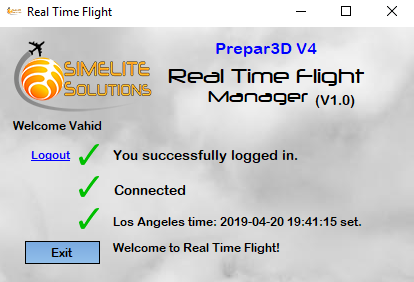
Where can I Download it?
To download "Real Time Flight Manager" use Download link at top of this page.
Which flight simulators are compatible with this program?
You can use Real Time Flight manager program with FSX, FSX Steam edition and Prepar3D family (V1 to V4).
There are different versions of Real Time Flight Manager program in your package for different type of flight simulators, choose correct version for best result.
How to install it?
“Real Time Flight Manager” package is not an installable version. It is ready to be used and it means when you download zip file and extract it, you are able to run “RealTimeFlight.exe” file directly without need to install it on your computer.
You can run it on your main flight simulator computer OR you can run it on your other computer configured as a SimConnect client over local area network.
There are different versions for different flight simulators:
- RealTimeFlight_FSX for FSX and FSX Steam
- RealTimeFlight_P3DV3 for prepar3D V1 to V3
- RealTimeFlight_P3DV4 for Prepar3D V4
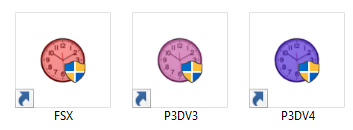
There are different icon colors for easier access.
Only use your flight simulator’s compatible version for best result.
After extract, move “RealTimeFlight_XXX” folder to the address you usually keep your programs (such as C:\ or C:\Programs\ or whatever you’d like) and then create a shortcut of “RealTimeFlight.exe” file and put it on your desktop for easier access.
Important: Please do NOT change its filenames or do NOT remove any file form its folder otherwise it won’t work correctly.
How to use it?
To use “Real Time Flight Manager” program please follow these steps:
- Run “RealTimeFlight.exe” file BEFORE you start your flight simulator program.
- Program window is like this:
- Click on Login button and it shows you a new Login window. Enter your SimElite Solutions account information and check that Always Logged in checkbox and login to your account.
- After login, on the main page you can see “Waiting for Simulator…” message. It tells you it will be waiting for your flight simulator to be started.
- When your flight simulator is started this program connects to that and it automatically set correct time for your departure airport:
- When you are preparing your flight on scenario page, Do NOT set your departure time manually and just leave it as it is. Just select your airplane and departure airport. When your flight is loaded you can see your departure time is set correctly automatically by Real Time Flight Manager program.
- When you start take off and your airplane’s speed reaches 40Knts, Real Time Flight Manager will be closed automatically or you can click on Exit button to close it when your airplane is on your departure airport and your time is set successfully